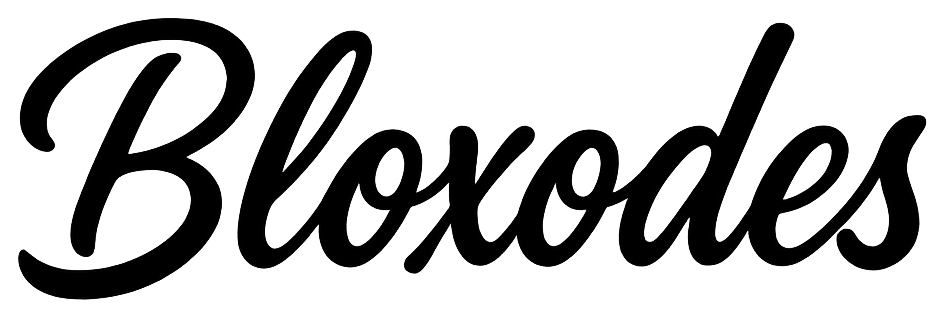Ever played a Roblox game and thought, “I wish I could make something like this”? Well, you absolutely can. Roblox gives you everything you need to turn your ideas into real, playable games, even if you’ve never coded before. With Roblox Studio, a bit of creativity, and this simple guide, you’ll be ready to create and publish your very first game.
Step 1: Install and Open Roblox Studio
To start making games, you’ll need Roblox Studio, the free tool used by all Roblox creators.
- Go to the Roblox website and log into your account.
- Click on the Create tab on the top menu.
- Select Start Creating and download Roblox Studio.
- Once installed, open the app. This is your main workspace, where you’ll design, build, test, and publish your games.
When Roblox Studio opens, you’ll see several templates. Don’t worry, we’ll get to those soon.
Pro Tip: If you don’t see the Explorer or Properties panels, click on View → Explorer and View → Properties. These are your main control panels, you’ll use them all the time while building your game.
Step 2: Choose a Game Template
Roblox Studio gives you different templates to help you start faster. You can pick a blank Baseplate to build everything from scratch, or use a pre-made template like:
- Obby (Obstacle Course) – perfect for beginners.
- Tycoon – great if you want players to earn money or upgrade things.
- Simulator – for games about collecting, grinding, or leveling up.
- City or Racing – ideal for exploration or driving games.
To start:
- Open Roblox Studio → click New → pick a template you like.
- Wait for it to load, this will be your starting world.
Step 3: Learn the Basic Tools
Before you start building, let’s understand the main tools:
- Part Tool: Adds basic shapes (blocks, spheres, cylinders, wedges). These are the building blocks of your game.
- Move, Scale, and Rotate: Found in the top menu. These tools help you position and shape objects perfectly.
- Anchor: Prevents parts from falling when the game starts. Always anchor objects like platforms or decorations.
- Toolbox: Your library of free models, trees, buildings, and vehicles. Just drag and drop them into your game.
How to use them:
- Click Part → Block to add your first shape.
- Use Move arrows to position it.
- Use Scale to resize.
- Use Rotate to turn it around.
- In Properties, change Color and Material (like Plastic, Wood, or Neon).
- Tick Anchored to lock it in place.
Do this a few times and you’ll have your first platform or object built.
Step 4: Add a Spawn Point
You need a place where players will appear when the game starts.
- Go to Model → Spawn to insert a spawn pad.
- Move it to the spot where you want players to begin.
- In Properties, you can change the color or make it invisible by setting Transparency = 1.
Without a spawn point, players won’t know where to start, so this step is important.
Step 5: Make Your Game Interactive with Lua Scripts
Building is fun, but scripting makes your game come alive. Roblox uses a coding language called Lua, it’s simple and great for beginners.
Let’s try an easy example: a block that disappears when touched.
- Click on a block in your game.
- In the Explorer, click the + next to the block → choose Script.
- Delete the text inside and paste this:
local part = script.Parent
function vanish()
part.Transparency = 1
part.CanCollide = false
wait(3)
part.Transparency = 0
part.CanCollide = true
end
part.Touched:Connect(vanish)
Now press Play. When your character steps on the block, it disappears and reappears after 3 seconds. Cool, right?
Scripting lets you do almost anything: moving platforms, score systems, even custom powers.
Step 6: Test and Fix Your Game
Testing is one of the most important steps.
- Click Play at the top of Roblox Studio.
- Run around your map, jump on platforms, and check if everything works.
- If something falls or breaks, make sure it’s anchored.
- To fix script issues, look at the Output window (enable it under View → Output). It tells you where the problem is.
You can also ask a few friends to test your game. They might find bugs or cool ideas to improve it.
Step 7: Publish Your Game to Roblox
Once your game works well, it’s time to share it with the world.
- Click File → Publish to Roblox.
- Give your game a name and write a short description.
- Choose a genre (like Adventure, Racing, or Roleplay).
- Under Game Settings → Permissions, decide who can play:
- Private: Only you.
- Friends: Only your Roblox friends.
- Public: Everyone on Roblox.
- Click Publish and wait a few seconds. Your game is now live!
You can find it on your Roblox profile under Creations. Copy the game link and share it with friends.
Step 8: Customize and Promote Your Game
To make your game stand out:
- Add a thumbnail and icon. You can upload custom images from Game Settings → Thumbnails.
- Add tags so players can find your game easily.
- Share your game on social media or Discord.
- Join Roblox game dev groups or forums to get feedback.
The more active you are, the faster your game grows.
Step 9: Keep Updating Your Game
Great games are never truly “finished.” Keep improving based on what players say.
You can:
- Add new levels, areas, or challenges.
- Fix bugs quickly when players report them.
- Add small rewards or cosmetics to keep things fun.
- Later, you can add monetization, like Game Passes or items that players can buy with Robux.
Even small updates every week or month can keep your game alive and attract more players.
Final Thoughts
Creating a Roblox game is like building your own world, one where you control everything. You’ll make mistakes, fix them, and learn something new each time. What starts as a simple project could one day be a popular Roblox experience played by thousands.
So go ahead, open Roblox Studio, try things, break things, and most importantly, have fun. That’s how every great Roblox developer started.